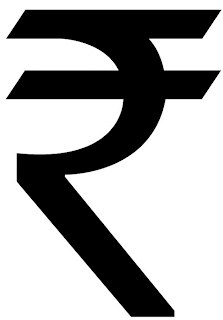Installing and Using New Rupee Symbol in Microsoft Office Word
In order to make the new rupee symbol work under Microsoft Office Word in your Windows Operating System, you may consider the following few steps which are mentioned as below:-
First of all you will need the font file which must be installed into your computer to make it work under your word processor. This font comes in the format of a *.ttf file and can be downloaded from various sources on the internet. Click on this link to download the new Indian Rupee Font for your computer.
After download of the font file is complete, you may need to install the same into your computer. This is very simple and requires no expertise to accomplish it. To do so, simply open the Control Panel of the Windows Operating System and go to the Font folder listed there. You may then paste the newly downloaded Indian Rupee font into that folder which will then automatically be installed in a matter of seconds. Alternatively, you can also double-click on the font file and then click on 'Install' button to install it but there may be some problem for few people using this method and hence the previous one may come handy for such cases.
You may then consider rebooting the system to make the changes made to your computer effective. But in most cases it does not require you to restart the system for it to work but the same is highly recommended so as to avoid any instability caused by it as observed to be happening in some of the rarest case.
After the installation of the new font is complete, you may want to use this in your Microsoft Office Word. For doing this, open your Microsoft Office Word and create a new document. Now change the font to 'Rupee Foradian' and press the '~' key just before the number '1' of the keypad. This will automatically bring the new Rupee Symbol to your document and you can continue using it in that way as per your requirements.